VMWARE – chyba ATS-Only VMFS volume not mounted. Host does not support ATS or ATS initialization has failed. error
Tak jsem se natrápil s touto chybou, že ji musím popsat i zde. Na ESXi hosti v clusteru jsem viděl jen polovinu datastorů. Po kontrole cest v nastavení fiber karet a pole jsem dospěl k závěru, že je vše v pořádku, jen jsem neviděl polovinu datastorů.
Potom jsem se podíval do events ESXi hosta a uviděl následující:
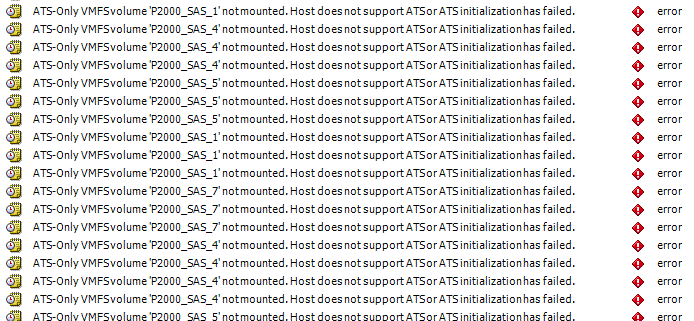
Otestoval jsem disky na mode, ve kterém fungují:
File system label (if any): P2000_SAS_3 – CUCM
Mode: public
File system label (if any): P2000_SAS_1
Mode: public ATS-only
Pak už to byla otázka jen pár sekund, aby google našel odpověď.
Pro jistotu sem vykopíruji:
Resolution
HardwareAcceleratedMoveHardwareAcceleratedInitHardwareAcceleratedLocking
You can modify these settings using the vSphere Client, vSphere CLI, or a console connection to the ESXi/ESX host.
When a VMFS-5 volume is formatted on a VAAI capable device, it uses ATS locking, which is termed as ATS-only. To check if a VMFS volume has been configured with VAAI ATS-only, use this command:
# vmkfstools -Ph -v1 /vmfs/volumes/VMFS-volume-name
The output appears similar to:
VMFS-5.54 file system spanning 1 partitions.
File system label (if any): ats-test-1
Mode: public ATS-only
Disabling VAAI using the vSphere Client
To disable VAAI using the vSphere Client:
- Open the VMware vSphere Client.
- In the Inventory pane, select the ESXi/ESX host.
- Click the Configuration tab.
- Under Software, click Advanced Settings.
- Click DataMover.
- Change the
DataMover.HardwareAcceleratedMovesetting to0. - Change the
DataMover.HardwareAcceleratedInitsetting to0. - Click VMFS3.
- Change the
VMFS3.HardwareAcceleratedLockingsetting to0. - Click OK to save your changes.
- Repeat this process for the all ESXi/ESX hosts connected to the storage.
Tam se dotknout nervy opravdu jsem si také myslí, že je to nedostatek důvěry ve mně.